Token Studio Usage Guide
A Step-by-Step Manual for Creating and Trading Tokens on Atmos Protocol Token Studio
About This Guide
This page explains how to use Token Studio:
- To create and launch your own tokens
- To trade and interact with tokens already launched by others
Section 1: Token Creation Workflow
1. Access Token Studio Creation
- Visit https://app.atmos.ag/
- Log in with your Starkey wallet.
- In the left navigation menu, select Token Studio → Create.
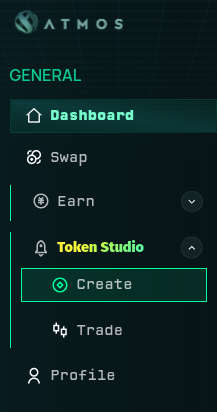
2. Configure New Token
- Image/GIF: Upload a token image or gif for listing.
- Name: Max 32 characters.
- Ticker: Max 10 characters.
- Website & Socials (Optional): Website, X (Twitter), Telegram links for public info.
- Description: Up to 300 characters.
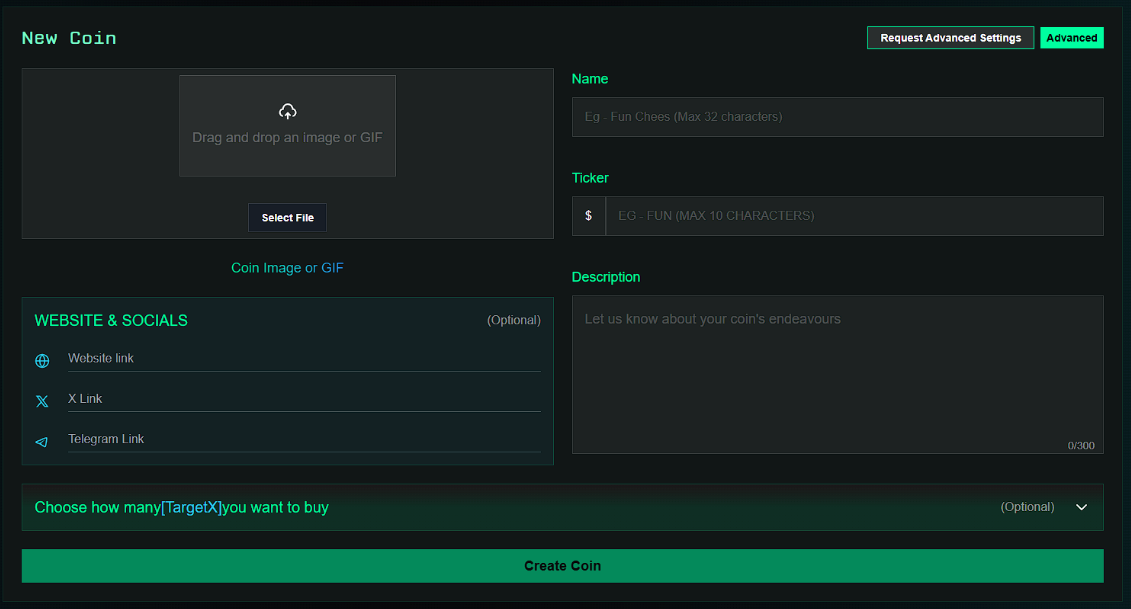
3. Pre-buy Token Allocation (Optional)
- Click the pre-buy dropdown.
- Enter the amount of SUPRA you want to spend to pre-buy tokens for your own wallet.
- System instantly displays how many tokens you will receive.
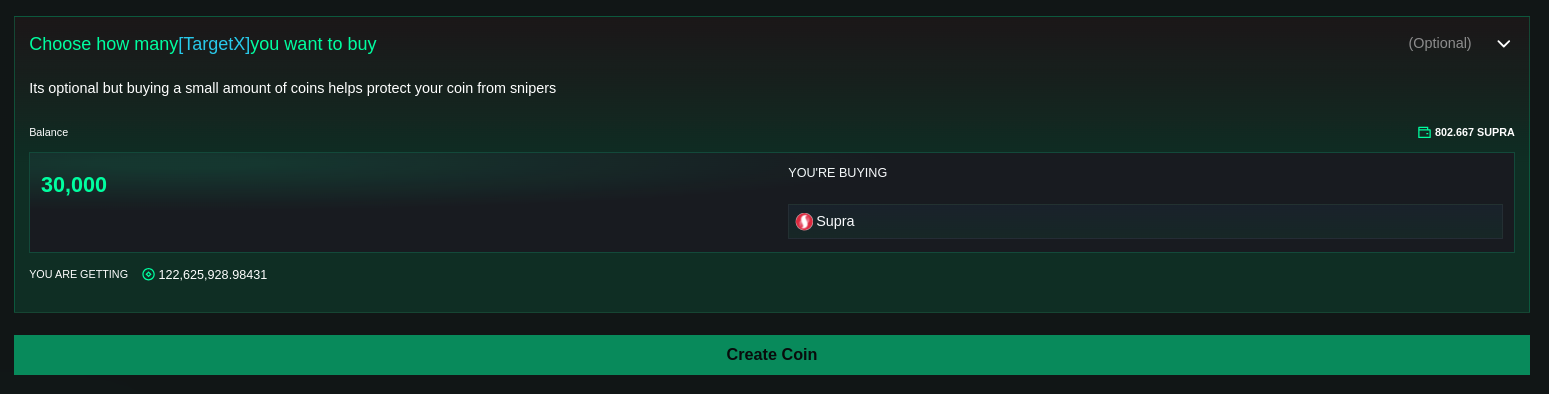
4. Apply for Advanced Settings (Optional/Access-controlled)
For customized "graduation" settings:
- Click Request Advanced Settings (top right)
- Complete the application process—Atmos team review/approval is required
- "Advanced" option will unlock only after approval
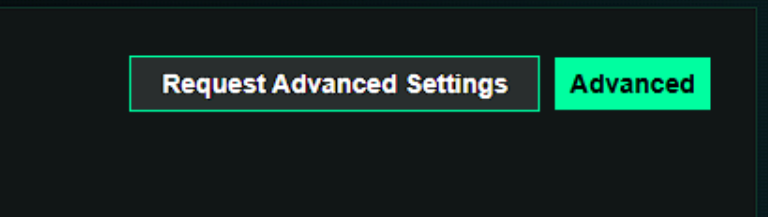
5. Finalize Creation
- Review all fields
- Click Create Coin
- Transaction finalizes on-chain. Your token is live in the Token Studio listings.
Section 2: Trading and Interacting with Tokens
1. Access Token Trading
In left navigation, select Token Studio → Trade

2. Browse Tokens
View tokens as cards/lists with core info:
- Name, ticker, creator, market cap, supply, replies, boosts
Sorting & Filtering:
- Featured (default), Creation date, Market cap (ascending/descending), Search by Name or Ticker.
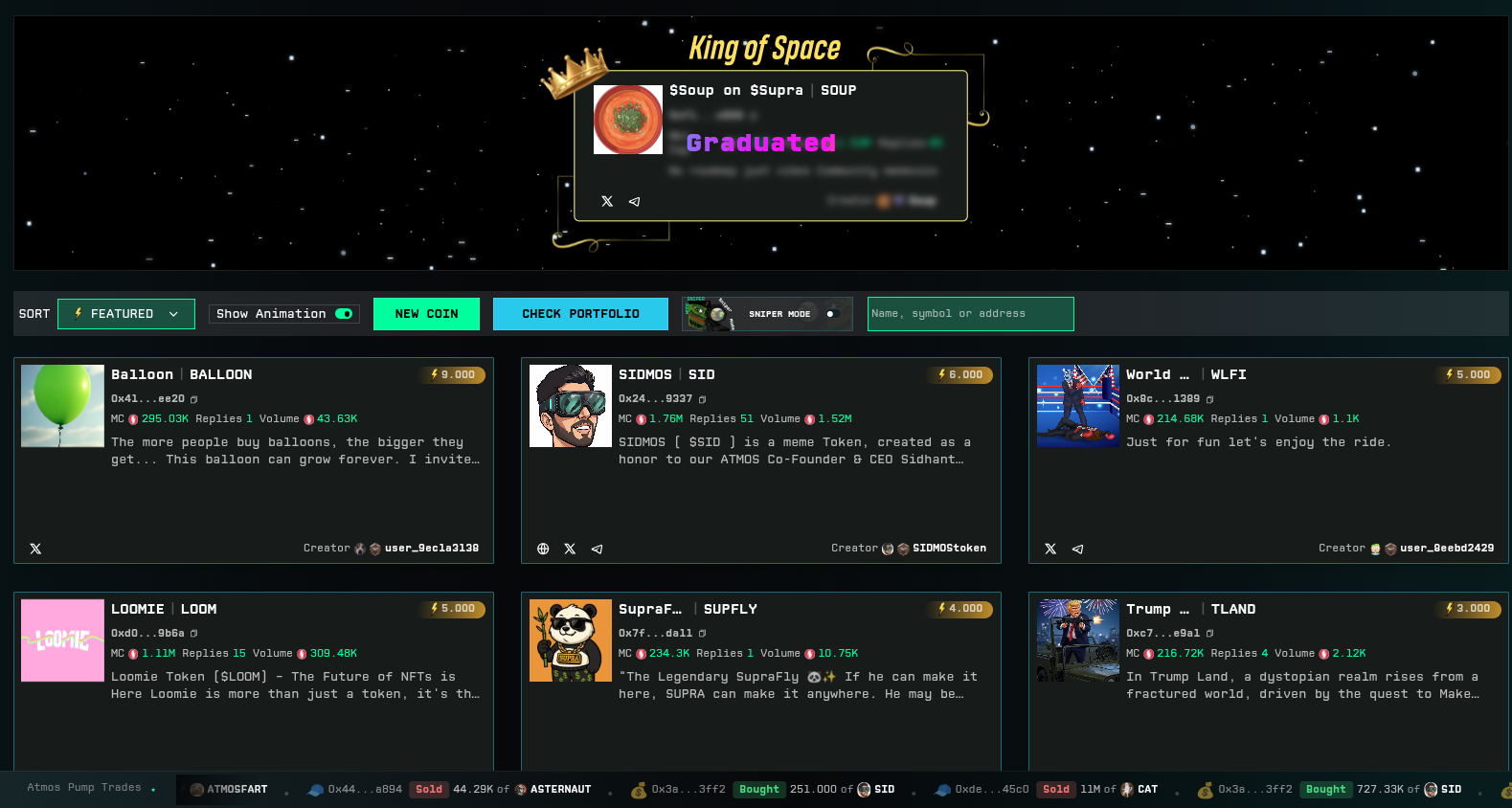
3. View Token Details
Click a token to open:
- Live Price Chart: Select 1m, 15m, 1h, etc.
- Buy/Sell Panel:
- Set slippage
- Choose SUPRA balance to spend
- Displays token amount you'll receive
- Bonding Progress Bar: Tracks progress to DEX graduation
- King of Space Bar: Progress to claim "King of Space"
- Holder Distribution: Top holders and % breakdown
- Threads/Replies: Post or read messages about this token
- Apply Boost: Boost token visibility in default sort
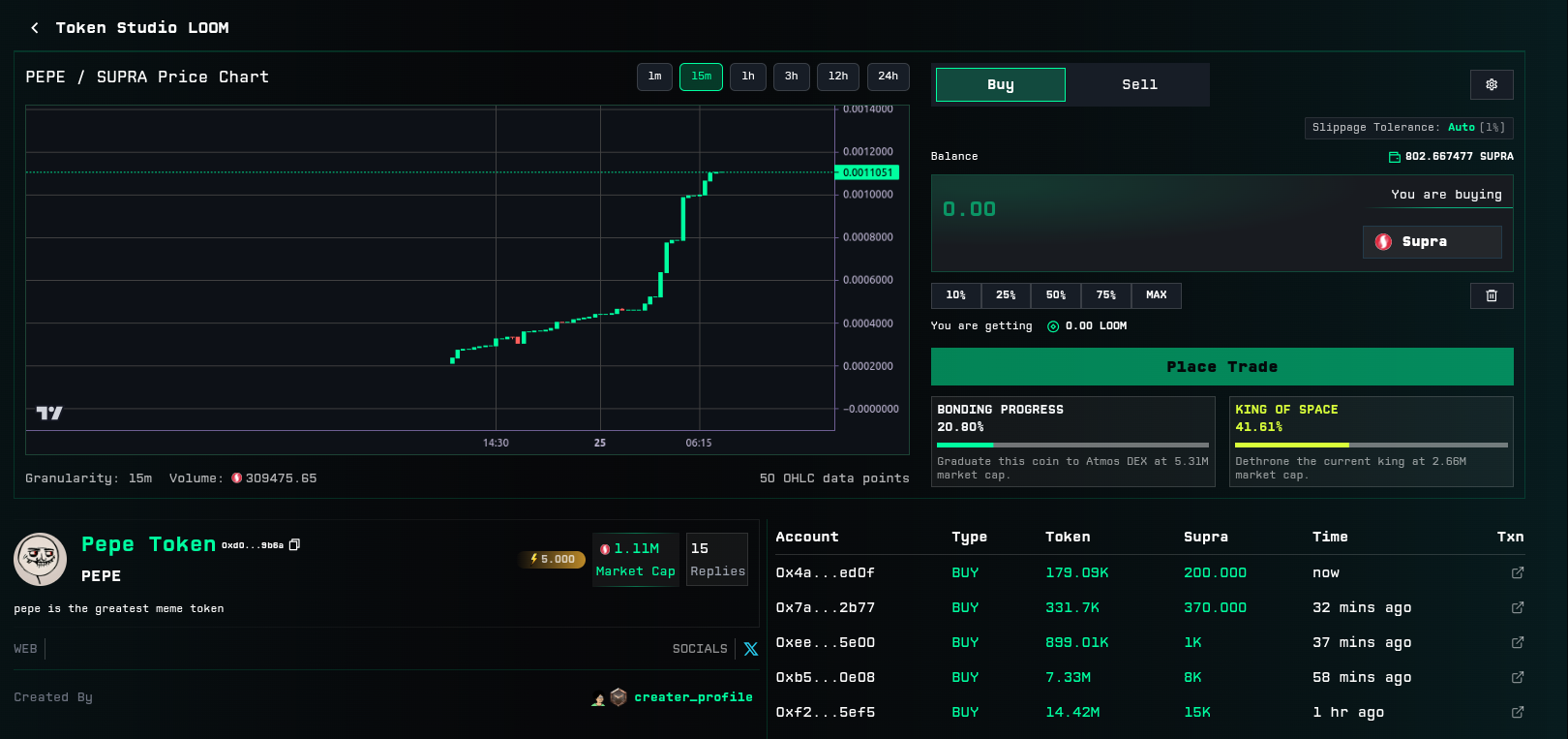
4. Sniper Mode (Advanced Trading)
Only available on Laptop and Desktop devices
- Toggle Sniper Mode (top bar)
- Enter SUPRA amount
- Select Quick Buy/Sell
- All visible tokens in list now feature 1-click buy/sell buttons
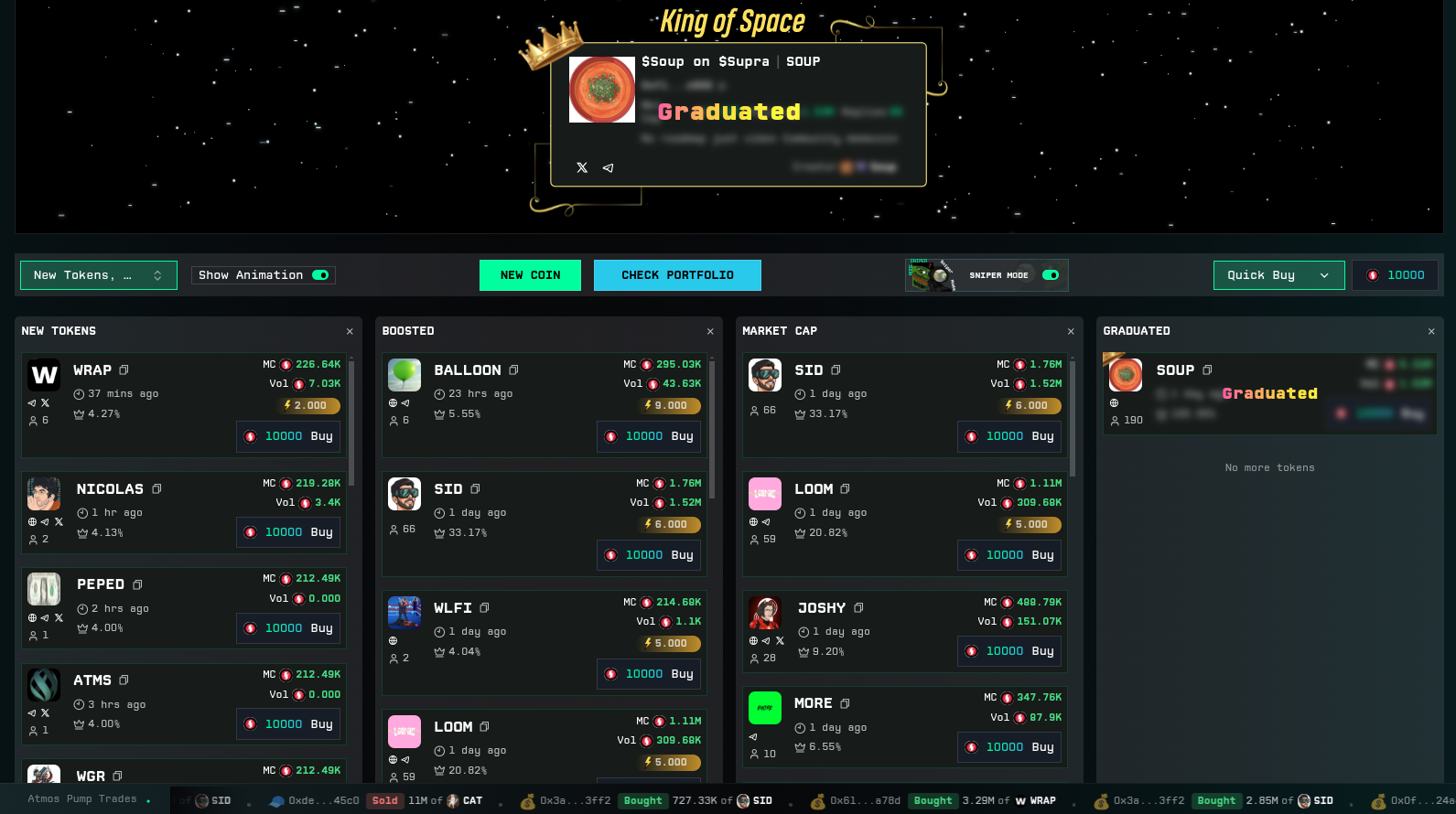
Customize View: Enable/disable "New Tokens", "Boosted", "Market Cap", "Graduated", "About to Graduate"
5. Applying Boosts
You can check if you have any boosts available by going to Profile (Left Hand Side Nav Bar) → Inventory → My Collection.
"My Collection" displays all the items you currently possess. If you don't own a boost, you can obtain one by opening chests or purchasing from the Store at any time.
When you have a boost, simply click the Apply Boost button on any token in Token Studio - either from the main interface or the token's detailed page, to instantly boost its visibility.
6. Portfolio
Click Check Portfolio to view status/holdings for a personalized dashboard that displays:
- All the tokens you've created within the Token Studio ecosystem
- Tokens you currently own
- Any NFTs held in your wallet
- Your open position
This section makes it easy to monitor your complete on-chain activity and manage your digital assets in one place.
7. Real-time Ticker Bar
- Bottom of page: Rolling feed of events (token creation, trades, boosts)
- Click tokens/users for instant navigation to their detail or profile page

8. Advanced & Graduation Features
Graduation Criteria:
- Track bonding progress; tokens "graduate" upon hitting the collection threshold (850k $SUPRA)
Boost:
- Used to increase token visibility in the main feed. By default if no token is boosted, tokens are sorted based on their creation time or recent activity.
King of Space:
- Top tokens are highlighted, gamifying launches and trading competitions
Notes & Tips
- Always review transaction details, especially slippage, before trades. Slippage in Token Studio can be high due to the dynamic nature of the platform and low-liquidity tokens. Always check and, if needed, adjust your slippage settings before trading. Prices can move rapidly. Be cautious.
- Do Your Own Research (DYOR) before buying any tokens. Atmos Protocol only provides the platform for token creation and trading - projects are not vetted or endorsed. All investments are at your own risk; evaluate every token and team carefully before participating.
- Boosting is competitive; greater boosts = higher card placement
- Advanced Settings access is not immediate and will only be made available to select individuals whose wallet addresses have been whitelisted after a successful application and manual review by the Atmos team.
Troubleshooting
- For creation errors: Check browser connection and ensure you're using one of the recommended browsers by the Atmos Team. Make sure you check your wallet is connected to the Supra Mainnet and refresh the page and try again.
- For advanced access: Await Atmos Team approval and check email/notification